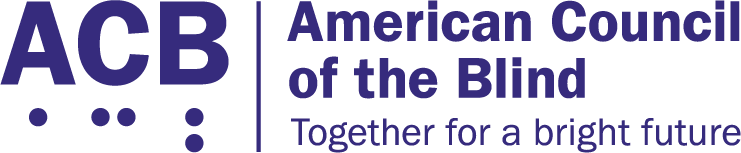by Scott Davert
Ever since the last significant drop in my hearing, I’ve found it more and more challenging to rely on said hearing to carry out such tasks as using a screen reader, knowing when water is boiling, and waking up in the morning. As many of the adaptations made for the blind are addressed through the use of hearing, and many of the adaptations made for the deaf are done through vision, this complicates matters for someone who wants to maintain their independence through the use of technology. For the deaf and hard of hearing, there are alarm systems like those made by Sonic Alert and many others. For the purposes of waking up, there are a few options on the market. One solution is to leave my iPhone under my pillow and hope that the vibration feature will do the trick. Whether it actually does depends on how heavily I sleep and whether the phone shifts while under my pillow during the night. Not only that, but before the days of the Do Not Disturb feature in iOS, I had to leave my phone in airplane mode, or risk getting those drunk texts from friends, which aren’t so amusing at 3 a.m. when you have to work the next day.
Along those lines, there is a product on the market which seeks to address this issue and also notify you of incoming texts, alarms, and calls on your smartphone. The DreamZon LightOn is a signaler originally designed for the deaf which sends out a flashing light to alert the individual that their phone is vibrating when it is set on the top of the device. There is an add-on which allows for a bed shaker to be plugged in, which can also act as a signaler when put in a pocket. One drawback to this system is that it is often set off by a loud noise that vibrates the room you are in. Loud car stereos, thunderstorms, neighbors walking heavily in an apartment above yours, and slamming of doors are just some examples. There is also no way for someone who is blind to adjust the sensitivity for how intense of a vibration will set the unit off. This device also runs on batteries, another thing that someone who is visually impaired cannot independently check the status of because it is displayed by lights. If the device weren’t prone to going off on its own, this would not be a large concern, but because of the aforementioned sensitivity issue, it certainly can be. There are other solutions that have various issues, such as the Helen Vibrating Alarm Clock, the Reizen Braille Quartz Alarm Clock with Vibrating Option, and the Amplicom Talking Digital Alarm Clock with Vibrator, just to name a few. These are the options I looked at and dismissed for various reasons. However, I’ve now found a product I like and that seems reliable: the TCL Pulse.
What Is It?
The TCL Pulse is a piece of hardware that is very small and connects to your iDevice through Bluetooth. At the time of writing, this app and device only work on Apple’s line of products, and are not compatible with Android or other smartphones.
The Pulse is squarish, with rounded corners. It measures 2.8 x 2.8 x 0.8 inches, and weighs in at 5 ounces, making it great for traveling. The Pulse has 3 buttons on the top side. From left to right they are a button with bumps on it, which is the pair button; a small concaved button to reset the entire unit; and a small smooth button on the right which turns off the alarm. On the top of the unit, there is a snooze button. This device is controlled through its own iOS app, and can serve as either an alarm or timer. The type and frequency of the alarms are wide in range. You can have soft noise with a strong vibration, loud noises with no vibration, and every other combination you could want. You can also set alarms to go off every day of the week, each weekday, only once, or any combination in between.
How Does It Work?
First, you need to insert the 3 AAA batteries that came with the unit. This process is very straightforward. After inserting the batteries, put the battery door cover back on, and go download the iOS app. Not only is this how you will control the PCL Pulse, but it’s also how you will pair it to your iDevice. Once the app is installed, you will then press and hold the pairing button for 5 seconds. You will feel a vibration and, if you can hear well enough, a beep. This means the PCL Pulse is in “discoverable mode.” When the app is launched, find the “pair new device” button in the app, and double tap or press a cursor routing button to begin the search process. The phone will find your device, and you can select it accordingly.
How Applicable Is The App?
Though there are a couple of buttons without names, it’s straightforward to me what they mean. Some of the labels for VoiceOver are a bit verbose, but I was able to clearly understand what those buttons did. However, for those using smaller braille displays, I can see this being less efficient. Setting an alarm, editing alarms, setting timers, and all other functions are usable for VoiceOver users who have some degree of experience using standard commands or gestures.
One of the challenges of some of the iDevice-specific solutions of this sort in the past has been that they tend to come unpaired from the iDevice. The version of the Lark UP system I tried that had a wristband that would vibrate is an example of this. However, with the TCL Pulse, once the alarm has been set through the app, you no longer have to be in range of your iDevice. So if your iDevice is plugged in somewhere else, as long as the alarm was set to go off at a designated time, it will do so, assuming that the batteries do not die. Speaking of battery life, while finding that status has been a problem with all of the other products mentioned in this post, it’s not one with the TCL Pulse. You can check it with the app. To do this, from the app’s main screen, find the paired device you would like to check out. Then select it, and flick to the right once, or do the equivalent of this on your device, to land on the “ToolBarBatteryOutline” button. Select this, then flick right twice, and it will give you your battery level with VoiceOver and/or braille.
Conclusion
After having the TCL Pulse for nearly two weeks, I’ve found it to be both the most reliable and most cost-effective way to wake up as someone who is deaf-blind. At $40 on Amazon, this works better than devices that cost three times more, and is more portable than any other solution I’ve found to date. My only criticisms of this product are the fact that the manual is not available as an accessible PDF file, and that some of the VoiceOver buttons are a bit wordy. With some relabeling of buttons, and making the PDF version of the manual accessible, the company could make the product even better.